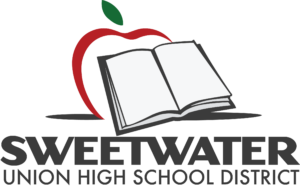Adobe Connect
Adobe Connect is an easy-to-use web conferencing tool that enables instructors, administrators and others to create virtual classrooms and meeting spaces. With Adobe Connect, you can share meetings, lectures, presentations, seminars, training sessions or other events in real time with other computer users connected to the Web. Users at remote locations can participate in the events as though they were attending in person.
How can I organize a web conference?
Those interested in using Adobe Connect should contact the EdTech department.
Adobe Connect web site link:
https://suhsd.adobeconnect.com
Adobe Connect tech support link:
https://suhsd.adobeconnect.com/techsupport/
Adobe Connect Main Features:
- Groups can conduct web-based conferences
- Instructors can facilitate online peer-to-peer tutoring opportunities
- Research groups can collaborate over long distances in real time
- Meeting organizers can record lectures, conferences, and presentations for later use
- On-demand presentations
- Group collaboration
- Live and recorded audio/video
- Screen and application sharing
- Whiteboards
- Interactive quizzes
- Public/private text chat
Adobe Connect – System Requirements
To use Adobe Connect you need to make sure the meeting hosts and participants meet the system requirements.
Adobe Connect: Best Practices
- Directly connect to the fastest internet connection available. Do not use wireless.
Best Practices for Hosts and Speakers
- Directly connect to the fastest internet connection available.
- No wireless, no exceptions.
- No video unless it is absolutely necessary. Use still images for presenters.
- Shut down email/IM and any programs NOT being used for the presentation.
- Have programs that you are screen-sharing open to the appropriate windows and ready to demonstrate. Avoid launching and logging into programs while screen sharing.
- Turn off the computer sleep settings. Especially if a password login is required.
- If using a telephone for audio, use a handset or quality headset. NO speakerphones, as they will cause voice fluctuations and background audio will be picked up during the recording.
Best Practices for Participants
- Make sure the computer system is ready to participate in a Adobe Connect meeting.
- Conduct a test to ensure your computer is set up with the appropriate tools to participate in an Adobe Connect meeting.
- Run the Adobe Connect Test
- Directly connect to the fastest internet connection available. Do not use wireless.